
The first stage of development was to begin crafting the shape of the face, this was done using the 'Line' tool under the create panel. The line tool allows you to draw polygons or 'Quads' individually - which in this case, allowed me to follow the shape and contours on the reference image. This was used to cover the entire surface of the face.
At this stage, it was obvious that one of my reference images was slightly misshapen, resulting in alignment problems. A temporary solution to this was to re-scale the image in 3ds max in an attempt to offer a more accurate image to work with.
At this stage, it was obvious that one of my reference images was slightly misshapen, resulting in alignment problems. A temporary solution to this was to re-scale the image in 3ds max in an attempt to offer a more accurate image to work with.
 The next step is to give the model a '3D Look'. Before this can be done, the model has to be converted to an 'editable poly' which can be found in the modifier list. Doing this provides greater flexibility when working with complex shapes such as faces!
The next step is to give the model a '3D Look'. Before this can be done, the model has to be converted to an 'editable poly' which can be found in the modifier list. Doing this provides greater flexibility when working with complex shapes such as faces!The process of extending the face using the reference images was done by customizing the viewports in 3ds max, showing the front and left views only. As you can see from the screenshot, the vertices on the inside of the face are 'dragged' towards the outline of the face in the left viewport - forming the face structure. This step was repeated for all vertices, working in a pattern from inside to outside.
Hot Tip - It's very useful switching over to the perspective view to see how the shape of the face is coming along, here you can make adjustments to the position of the vertices as and when needed.
The End Result...
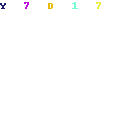


No comments:
Post a Comment